
Log in



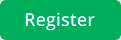

Help
Attention. This Help shows screenshots and videos from the old design. In these screenshots and videos, only the color scheme is different. The logic in the new version of the design is the same.
If you have one property, information about which is posted on our Website, then when you go to this page, you will see the following:
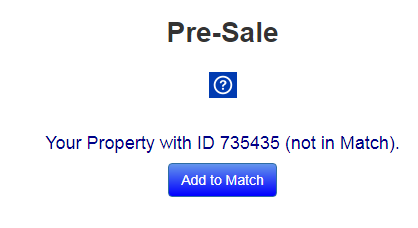
If you have several properties, then you need to select any number of your properties to participate in the Match:
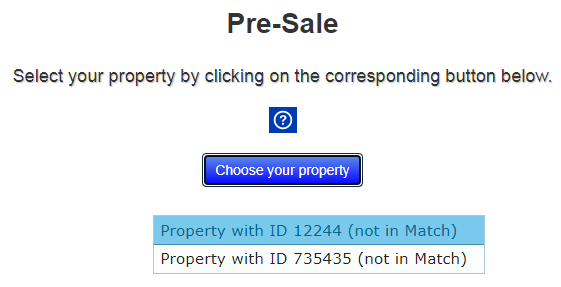
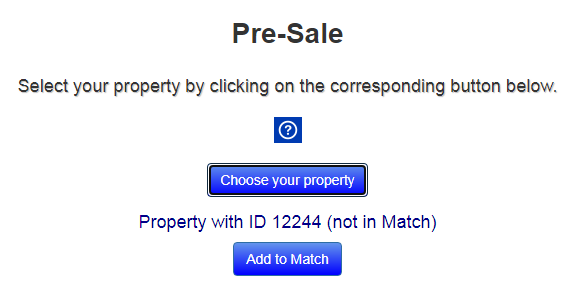
The following describes the Match's functionality for the most common cases of one object from one Seller. In the case of several items, everything works in the same way, only for work you must always choose the real estate object with which you want to do now.
If you have already entered data about your property in the Seller Form, then when you open this page, you will see the following:
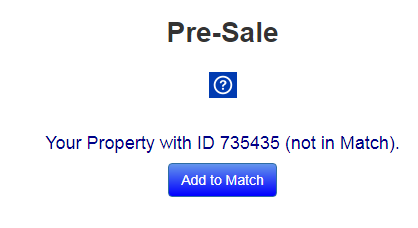
By clicking the "Add to Match" button, information about your property will be available to all buyers participating in the Match if your property's parameters are suitable for the buyers. After this, the following message will appear:
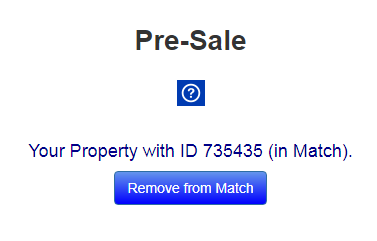
Buyers on their Match Pages can mark your property as the one they are interested in. Then you will see something like the following:
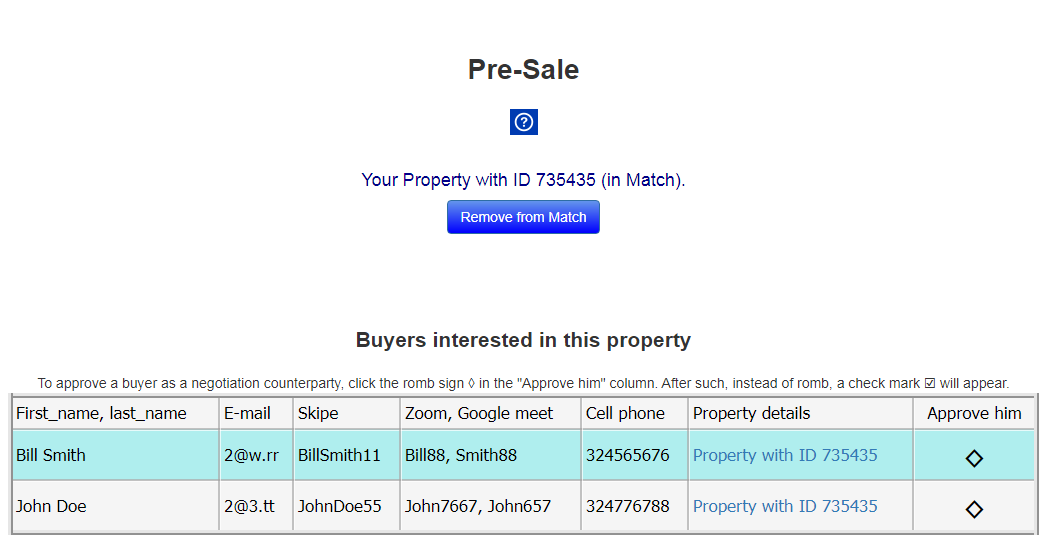
Your clicks on the rombs in the table mean that you agree to chat with these customers. At the same time, an automatic message about your consent will be sent to these customers in the chats. After such clicks, the table will take the following form:
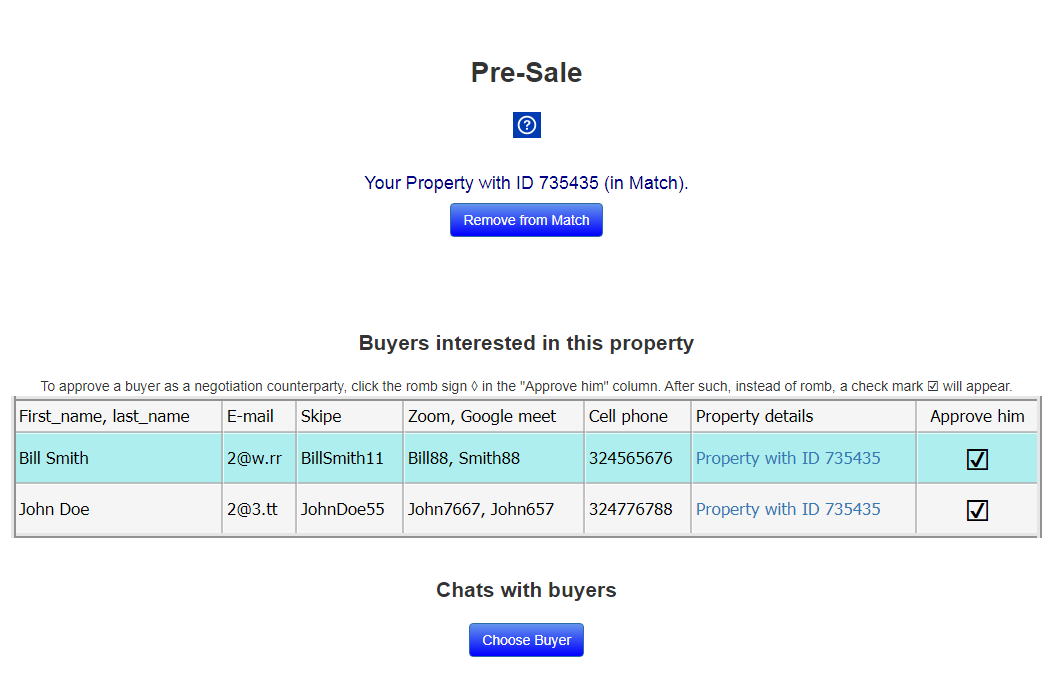
You can choose for communication in private chats with approved buyers as follows:
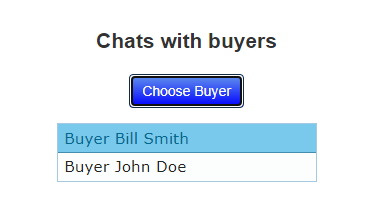
And then you can chat with them in selected chats (there is a separate chat for each Buyer):
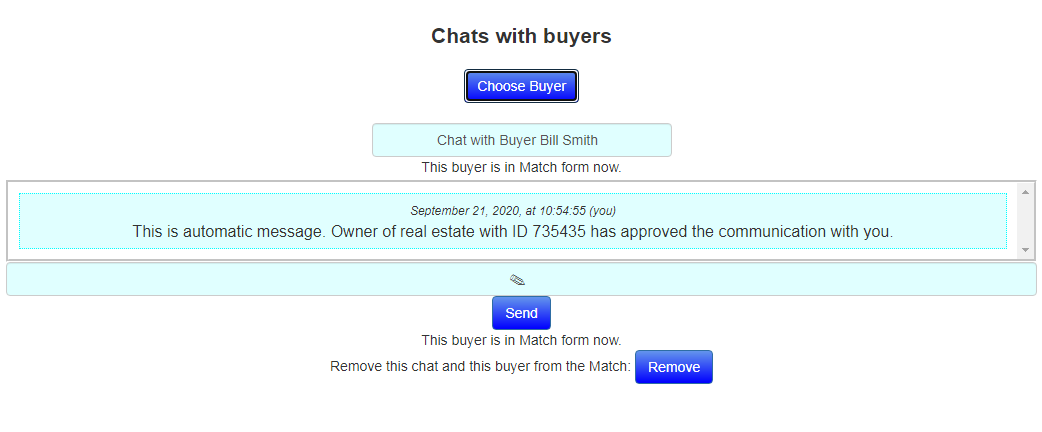
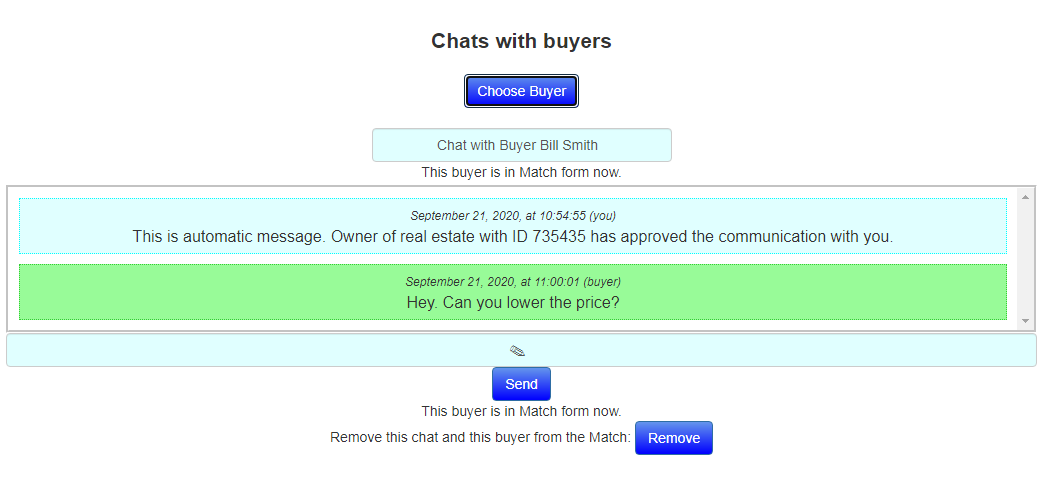
At any time, you can switch to a private chat with another Buyer:
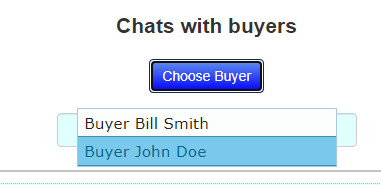
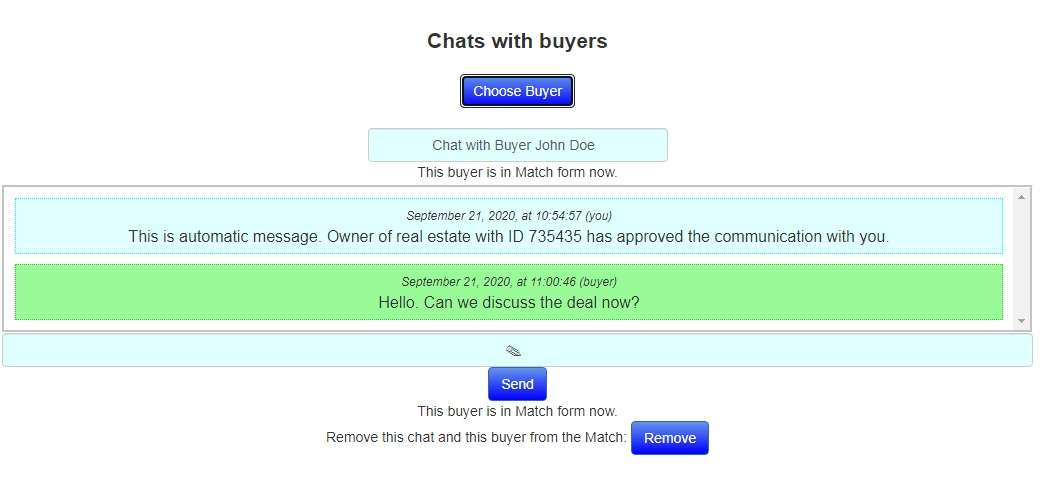
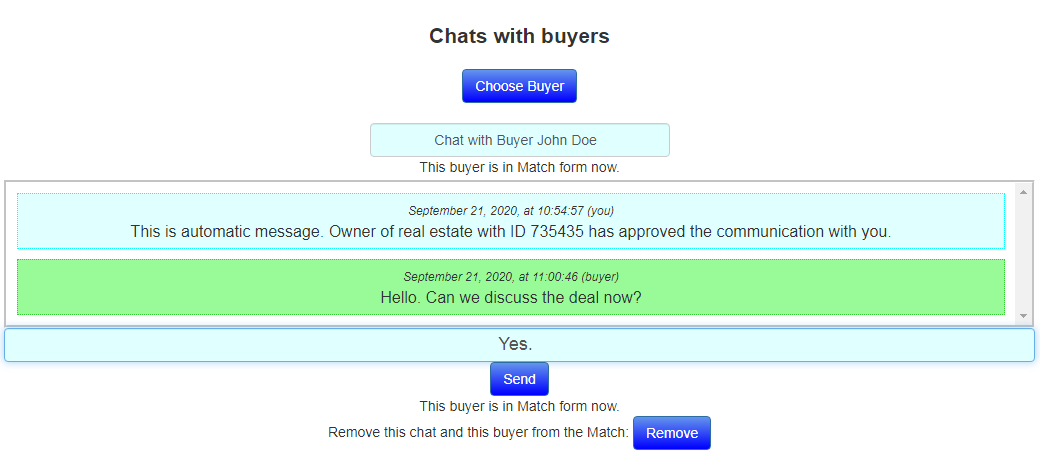
If your interlocutor is online, you will be informed about this. If he is offline, you can still send him messages, about which you will also be prompted accordingly.
You can delete a chat with any Buyer:
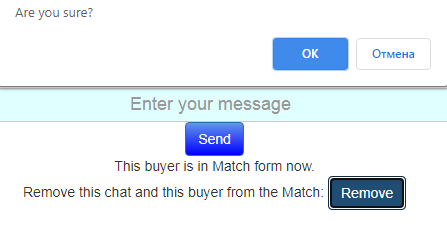
After that, this Buyer will not appear anywhere on your Match page.
You can restore all deleted buyers by clicking on the button RIGHT HERE in this help.
You can remove your property from the Match by clicking on the "Remove from Match" button:
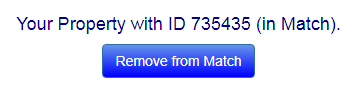
After deleting a property, you can add it to the Match again at any time. In this case, you will have to re-approve buyers who are suitable for your property.
The following video below demonstrates the functionality of the Match for the case of one property:
The following video shows how the functionality works for the Seller and for the Buyer:




